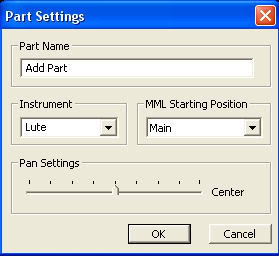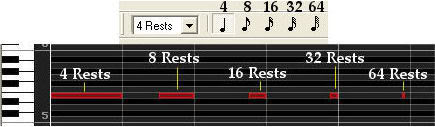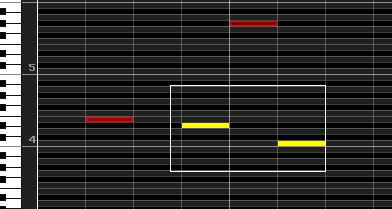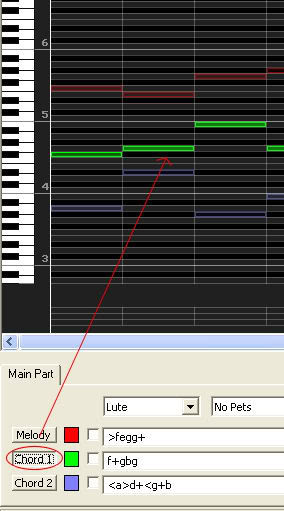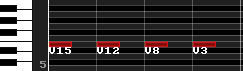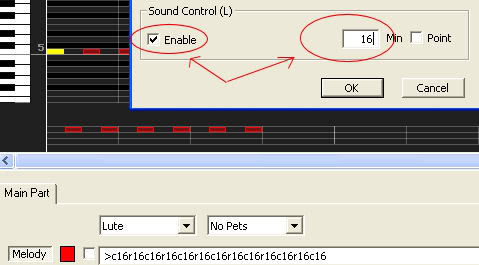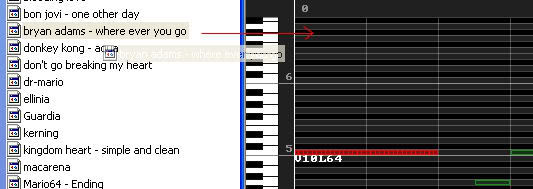This is a little tutorial to show you how to make a song 
-> Maki-Mabi's Sequencer <-
- Download the program 3ML sequencer
- Install the program
Step 1
- Relax and take a breath
Step 2
- Take a quick look at your tools before any creation.. Sometimes it can help to give you some good ideas to make your own songs :rolleyes:
-----------------------------
Here we have a toolbar on the top. I suggest to use the quick button, it's better and faster. So, here we go:
First Toolbar

The first options i think you all already know what is it. So we will jump to the others:
Note: The 2 pictures followed are in 4 rests
- Expand: This is a option to let work on 64 rests notes, it will expand the window to let you see the notes much easier
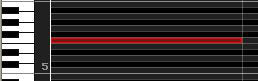
- Retract: This is the inverse of Expand option. It will reduce your window to let you see all the song
(can be used on slow songs principaly)
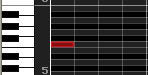
Add and delete Beat or Mesure
To add or delete a section, you have to put your separate line to the place that you want to work, like this:
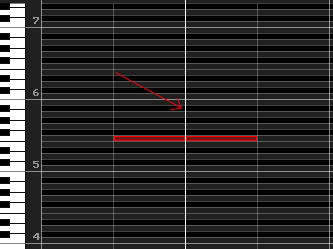
To place your separate bar, click on the top and notice that the bar will follow the "Rests" selected:

Add a Mesure:
Add a Beat: . . .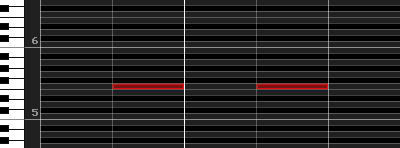
The "Preference" is never used except for expert and professional (it's not me lol)
So if you understand this part, you can use as your own..
Document Setting: You can use this if you really want to edit your name file (Title, Author..)

Keyboard input: This option is to let you show the keyboard horizontaly.

Add part: If you want to add a new part to create a duet song or trio.
You can remove this part by using "Delete part"
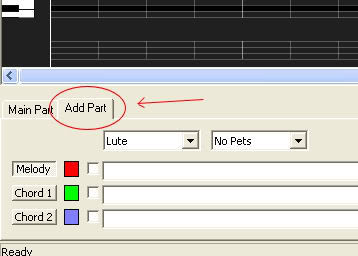
-> Maki-Mabi's Sequencer <-
- Download the program 3ML sequencer
- Install the program
Step 1
- Relax and take a breath
Step 2
- Take a quick look at your tools before any creation.. Sometimes it can help to give you some good ideas to make your own songs :rolleyes:
-----------------------------
Here we have a toolbar on the top. I suggest to use the quick button, it's better and faster. So, here we go:
First Toolbar

The first options i think you all already know what is it. So we will jump to the others:
Note: The 2 pictures followed are in 4 rests
- Expand: This is a option to let work on 64 rests notes, it will expand the window to let you see the notes much easier
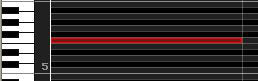
- Retract: This is the inverse of Expand option. It will reduce your window to let you see all the song
(can be used on slow songs principaly)
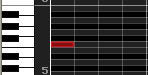
Add and delete Beat or Mesure
To add or delete a section, you have to put your separate line to the place that you want to work, like this:
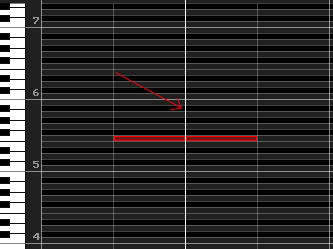
To place your separate bar, click on the top and notice that the bar will follow the "Rests" selected:

Add a Mesure:

Add a Beat: . . .
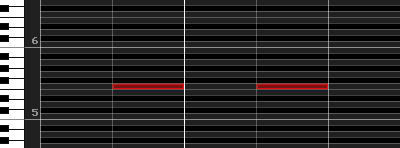
The "Preference" is never used except for expert and professional (it's not me lol)
So if you understand this part, you can use as your own..
Document Setting: You can use this if you really want to edit your name file (Title, Author..)

Keyboard input: This option is to let you show the keyboard horizontaly.

Add part: If you want to add a new part to create a duet song or trio.
You can remove this part by using "Delete part"
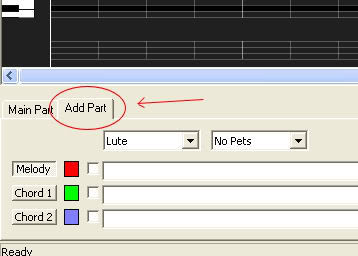
Last edited by HideSpy on Thu May 07, 2009 4:23 am; edited 3 times in total